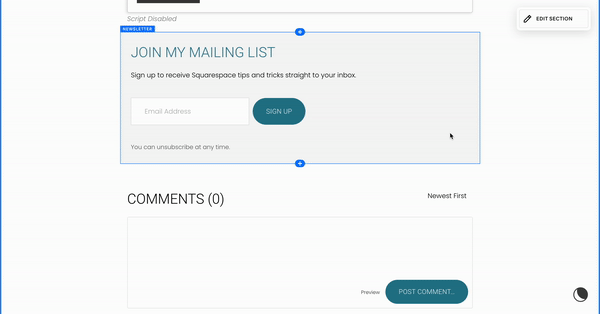Boost Your Website's Value: Linking to Downloadable Freebies in Squarespace
What’s the best way to encourage somebody to sign up to your mailing list? Give them a freebie!
This freebie could be a PDF containing some free advice that will hopefully convince the user to hire you for paid work in the future. If you’re a Web Developer the freebie may contain your Top 5 SEO Tips, or if you’re a Nutritional Therapist it may contain your Top 5 Winter Recipes.
Should I have a Mailing List?
The short answer is probably. Mailing lists let you quickly contact all of your subscribers in one go in the form of a Newsletter. The content your Newsletter will contain will differ between industries but could include discounts to your services, early access to new products, helpful reminders for important dates (eg reminding your clients of the Tax Return filing date if you’re an Accountants) or notifying of your latest Blog uploaded on your site.
A Newsletter is the perfect way to remind your subscribers of what you offer, they may want to try out one of your offerings but never quite get round to it. By directly landing in their inbox they’re more likely to go through with that purchase they’ve been considering for a while.
In this tutorial I’m going to walk you through two ways to achieve a PDF Download on Sign Up.
For both of these methods, you’re going to need to first Create A Mailing List & Add A Newsletter Block to your page.
1 - Redirect After Newsletter Block Submission
To direct a user straight to a PDF after they complete the Newsletter form you need to open up the Newsletter Block Settings, and go to ‘Post Submit’, then ‘Redirect’ and follow the menu to upload a File from your Files.
2 - Automated Email After Signup
This method is slightly more fiddly, and also requires a subscription to Squarespace’s Email Campaigns but adding an automated welcome email for your subscribers to receive is a nice little touch in my opinion.
Once you’ve got your Newsletter block added to your site & connected to a mailing list you’ll want to make sure that the PDF you’re giving away is uploaded to your site. You can do this by highlighting any text on your site and then opening up the link editor, from here you can upload your PDF, and view what the files URL would be.
After this you can navigate to the ‘Email Campaigns’ menu and then to ‘Automations’. From here you can click ‘Add’ which will take you to a menu containing all of the premade templates, or you can choose a Blank template.
Fill the email with any info you’d like to include, then add a button, from the link window click ‘Web Address’ and input the URL of your PDF from earlier.
You’ll then need to choose who receives this email and when. From the Menu on the right hand side select which Mailing Lists receive this automation and how long after subscription.